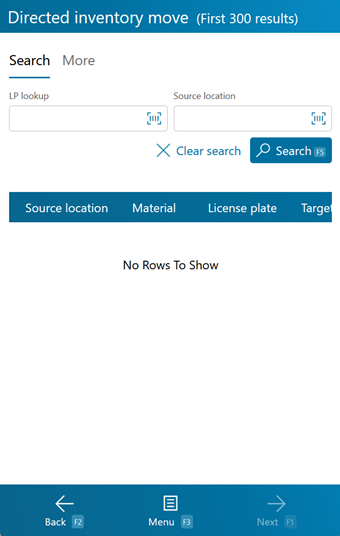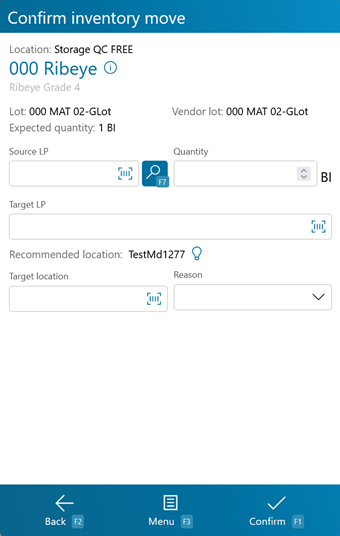Overview
The Directed Inventory Move section allows you to complete a created Inventory Move Task in Footprint, Moving Inventory from one License Plate to another using the mobile device.
From here you can...
Move Tasks
This screen displays all the open Inventory Move Tasks in the system. These can be created from the Desktop, through the View Move Tasks section.
Tapping or pressing F5 loads all available Move Tasks. The fields (LP LookUp for the License Plate being Moved, Source Location for the Location from which the License Plate is coming, Storage Category for the Storage Category of the Location from which the License Plate is coming, and Target Location for the Location to which the License Plate is going) can be used to filter the Tasks displayed, only loading Tasks matching the set terms.
Tapping Next: F1 or pressing the F1 key takes you to the Move screen for the selected Task.
Tapping Menu: F3 or pressing the F3 key displays a menu with these additional options:
- Refresh: F5 populates all Move Tasks into the list.
- Replenishments: F8 takes you to the Replenishments screen.
- Inquiry: F11 opens the Inquiry Menu.
Tapping Back: F2 or pressing the F2 key takes you back to the main menu.
| Source Location: | The Location from which the Materials are being Moved. |
| Material: | The LookUp Code for the Material being Moved. |
| LP LookUp Code: | The License Plate from which the Materials are being Moved. |
| Expected Target Location: | The Expected Location to which the Materials are expected to be Moved. |
| Expected Target LP: | The Expected License Plate to which the Materials are expected to be Moved. |
| Lot: | The Lot of the Materials being Moved. |
| Vendor Lot: | The Vendor Lot of the Materials being Moved. |
| Quantity: | The number of Packages of the Material you are Moving. |
| Packaging: | The Packaging Type of the Materials being Moved. |
Move
This screen is where you perform the actual Move.
Tapping Confirm: F1 or pressing the F1 key completes the Move in the system, with the details you've entered.
Tapping Menu: F3 or pressing the F3 key displays a menu with these additional options:
- Recommend Location: F4 will suggest a Target Location appropriate for the move.
- Select Source LP: F7 brings up the LP Search screen to select the Source LP.
- Inquiry: F11 opens the Inquiry Menu.
- Create a Task Notification opens the Notification screen to create an alert.
- Next Task moves to the next available Inventory Move Task.
- Previous Task moves to the previous available Inventory Move Task.
Tapping Back: F2 or pressing the F2 key takes you back to the Move Tasks screen.
| Source LP: | The License Plate from which you are Moving the Inventory. |
| Quantity: | The number of Packages of the Material you are Moving. The Packaging Type is displayed next to this field. |
| Target LP: | The License Plate to which the Inventory is being Moved. |
| Target Location: | The Location to which the License Plate is being Moved. |
| Reason: | A reason for the Move, if desired. If the actual Target is not the same as the Expected Target, you will be required to enter one. These must be set up in the Reason Codes section. |
*Those in red are required fields.
| Last Updated: |
| 06/06/2025 |